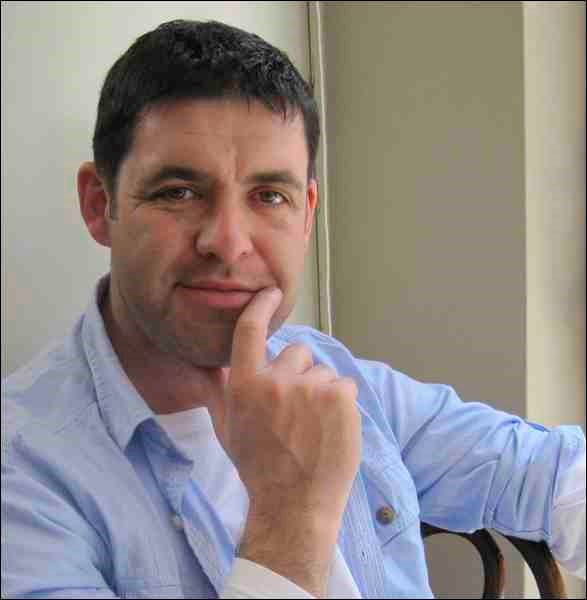Microsoft will not call you.
I have been prompted to write this article as three of my clients (two business and one home user) have been contacted by 'Microsoft' over the past week. The conversation goes something like this:
'Technician': Hi, my name is James, I am from Microsoft. We have noticed there is something wrong with your computer and we would like to fix it.
User: Oh, OK, this is very good of you, what do I have to do?
'Technician': Please download this software, I will then take control of your PC and you can leave the rest to me
User: OK
What the user should have said is obviously not printable here, and thankfully my clients did not let the technician from 'Microsoft' anywhere near their PC.
The scam
What is happening here is the 'technician' is trying to gain your trust by saying he is from Microsoft, he will then access your PC and will do one of two things:
Will tell you that you have issues which you do not and charge you for the privilege of him doing nothing for an hour.
Will access your data and steal banking/credit card details, etc.
Although many professional computer support providers do offer remote support, you will no doubt already have a relationship with this business and can trust them. However, Microsoft and other big computer companies will not call you out of the blue and offer support. Ever.
Please, if you do receive a phone call/email or any other invite similar to this, be polite but firm and just say, "no."
As always, any questions please do not hesitate to call me.
This month's tip for Windows 8
Group apps: The Start screen apps are initially displayed in a fairly random order, but if you'd prefer a more organized life then it's easy to sort them into custom groups.
You might drag People, Mail, Messaging and Calendar over to the left-hand side, for instance, to form a separate 'People' group. Click the 'minus' icon in the bottom right corner of the screen to zoom out and you'll now find you can drag and drop the new group (or any of the others) around as a block.
Right-click within the block (while still zoomed out) and you'll also be able to give the group a name, which, if you go on to add another 20 or 30 apps to your Start screen, will make it much easier to find the tools you need.